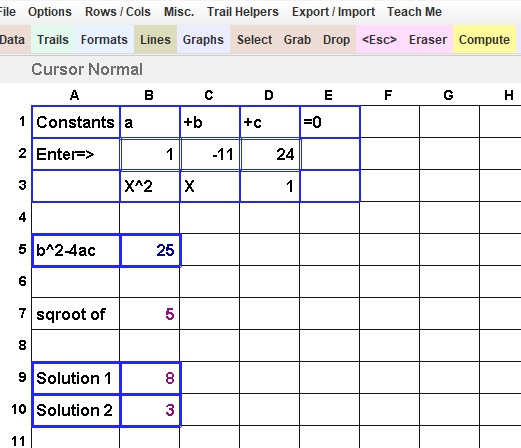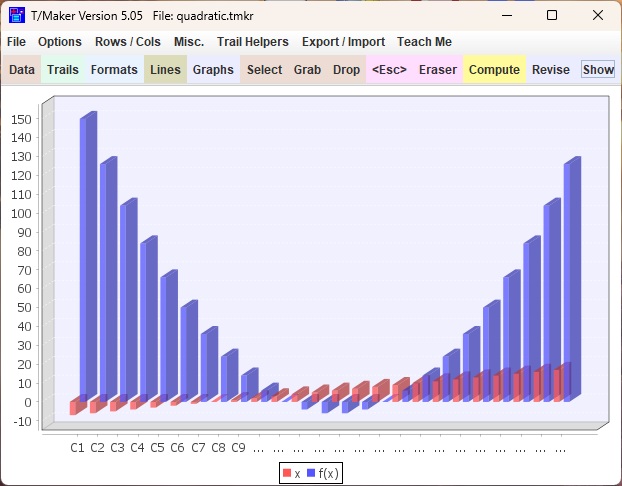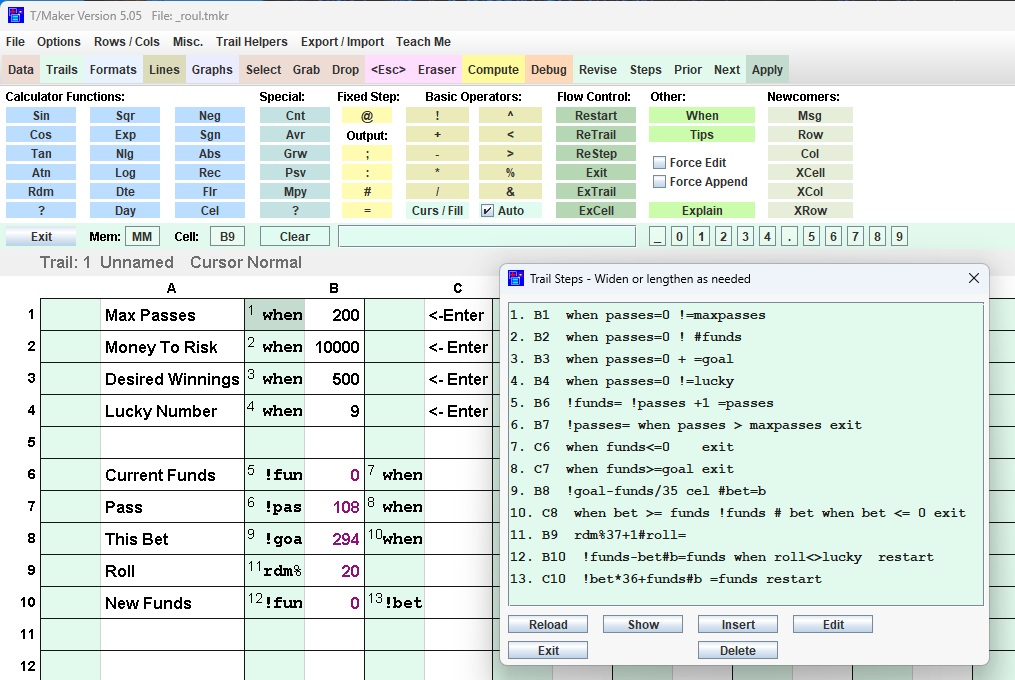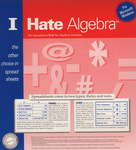
 History:
This
product has roots in one I created in 1979 (the good ole days)
and a modernization of the most unusual part in
1991. In 2020 Windows sacrificed these items during an automatic update. Given my
history, I was not about to jump ship to a normal spreadsheet. That would be a betrayal of decades of ideas, fond
memories, and a surprising level of success. So I
decided to resurrect and revamp the calculating capabilities that ignited
my fire then, but to do it better for a different purpose. T/Maker is the only spreadsheet completely
driven by arithmetic with no reliance on algebraic formulas. That is worth
preserving. Also,
this is now done in Oracle's popular java language to cover Windows,
Macs, and machines with some other operating systems.
History:
This
product has roots in one I created in 1979 (the good ole days)
and a modernization of the most unusual part in
1991. In 2020 Windows sacrificed these items during an automatic update. Given my
history, I was not about to jump ship to a normal spreadsheet. That would be a betrayal of decades of ideas, fond
memories, and a surprising level of success. So I
decided to resurrect and revamp the calculating capabilities that ignited
my fire then, but to do it better for a different purpose. T/Maker is the only spreadsheet completely
driven by arithmetic with no reliance on algebraic formulas. That is worth
preserving. Also,
this is now done in Oracle's popular java language to cover Windows,
Macs, and machines with some other operating systems. 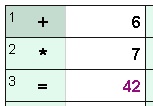 T/Maker: It
works with a built-in calculator. This calculator dwarfs
the power of the best of the best calculators ever held in anyone's
hand. It accepts instructions written in arithmetic across two
dimensions. It can save for you and recall any problem you ever
gave it. Depending upon your generation, the screen and syntax might
remind you of
the blackboard, green board, whiteboard, or electronic screen where
your 3rd grade
teacher displayed multiplication tables. It's where you learned that
six times
seven was and remains 42.
T/Maker: It
works with a built-in calculator. This calculator dwarfs
the power of the best of the best calculators ever held in anyone's
hand. It accepts instructions written in arithmetic across two
dimensions. It can save for you and recall any problem you ever
gave it. Depending upon your generation, the screen and syntax might
remind you of
the blackboard, green board, whiteboard, or electronic screen where
your 3rd grade
teacher displayed multiplication tables. It's where you learned that
six times
seven was and remains 42. Calculation Trails:
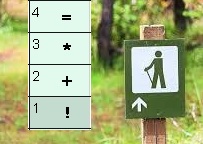 The unit of work in T/Maker is not a formula like all other spreadsheets but something called a calculation trail.
The unit of work in T/Maker is not a formula like all other spreadsheets but something called a calculation trail.
Travel around the screen while pushing calculator buttons to store/fetch data and calculate with it.
Each trail is put on a separate screen. Trails can be restarted numerous times from different locations.
A trail is composed of steps. Steps have numbers to establish the order of calculation.
Each step is located over a cell. That mIght facilitate interactions with the cell or maybe clarify the purpose.
A trail, unlike a formula, can calculate and place many values anywhere in the grid from anywhere else.
With a bit of experience, trails can be read left to right with the same ease (but greater thrills) than Dick and Jane books.
You won't be needing the skin of your teeth, the seat of your pants, or a wing and a prayer for basic math manipulations.
Lonesome Operators: Let's start with the basics of the basics. Below is an image of the top of a trails screen with the "Lite" math toolbar displayed.
The problems solved will be about as easy as they can get, but so will the solutions! You have to start somewhere. There is a certain matter-of-fact simplicity and
elegance to this syntax on a computer. Let's take a look with a click here.
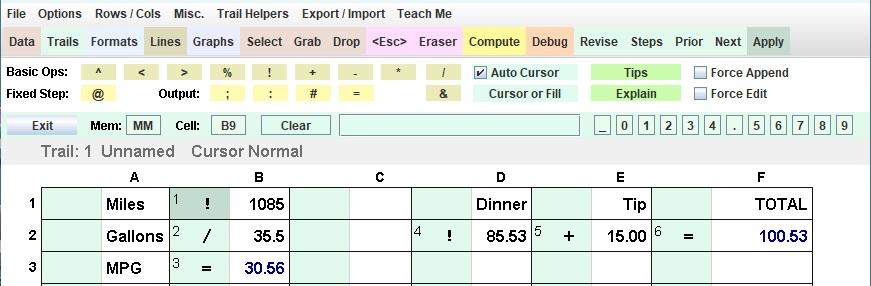
I never hesitate to pull up T/Maker for ad hoc calculating needs. There's nothing you would call overhead or lost time in doing it.
Using Constants: In the previous example, all the operators used ( ! / + - * = ) appeared without a following operand (i.e., lonesome).
In that situation, the missing number to add or place to output a value is in the adjacent white cell to the right (sometimes abbreviated as Adj).
There are a number of choices for an operand which can be placed after an operator. One of them is a constant.
The formula below makes use of constants in steps 4 and 5.
Step 2, neg, is a function that reverses the sign of the value in the calculator (sometimes abbreviated as Cal).
The second part of Step 5 ( >10 ) imposes a minimum that the Cal is at least 10.
This calculation is the infamous one that started the brawl over tariffs. Columns A through F came from the NY Times. Column G will be calculated using the trail.
Let's explain a few things with this example in a video.
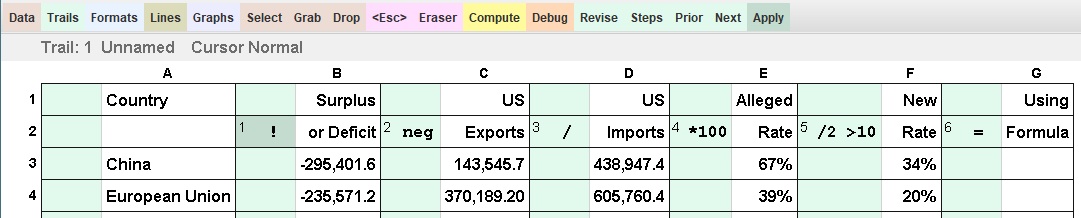
Syntactical Glitch: Do not enter a negative number as an operand. T/Maker interprets - (dash) as subtraction operator.
Use _ (the underscore character) instead. Wrong: *-3 (intended to multiply by -3). Right: *_3
Using Column Names: !b neg /d *100 /2 >10 =g
As you have seen, you can refer to the value in a column as the operand by putting a lonesome operator in that column.
Sometimes that's cool and sometimes it's a drag that creates many extra steps.
You can achieve the same result by putting the operator anywhere and following it by an operand which is the name (letter) of the column to be used (case insensitive).
The row is assumed to be the one the step is located on.
The 6-step trail in the table could have been written as just one step above and placed in any column, even column Z.
That step is shown in illustrative colors. b, d, and g are the column names
Three constants are used. neg is the reverse the sign of Cal function.
There are 5 operators total. All have an operand specified. Thus, no Adj is used as such.
It is hard to believe a universal government policy on tariffs could be specified in 18 characters and that those characters create havoc around the whole world.
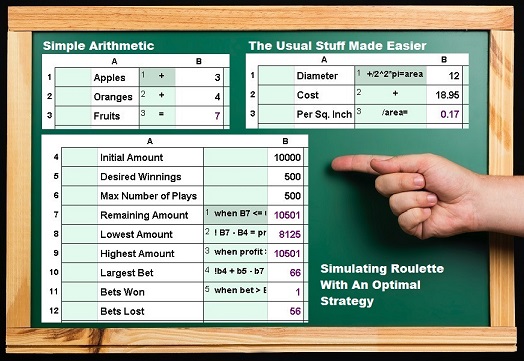



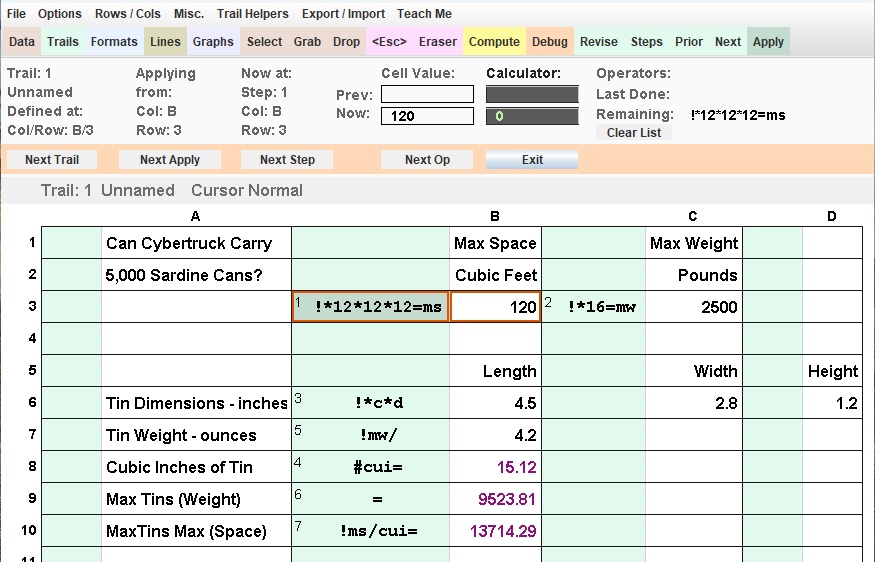
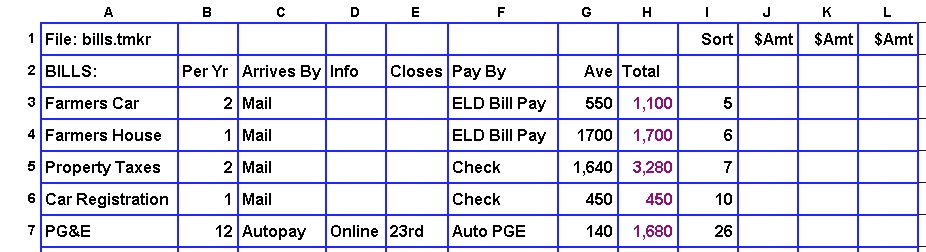
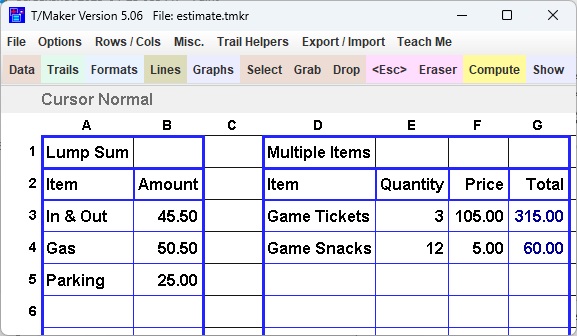
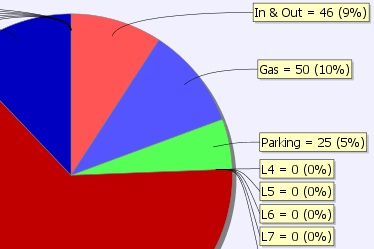
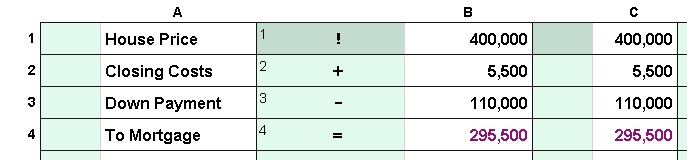
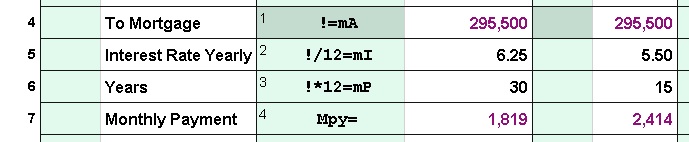
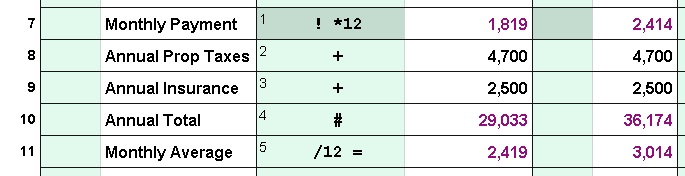
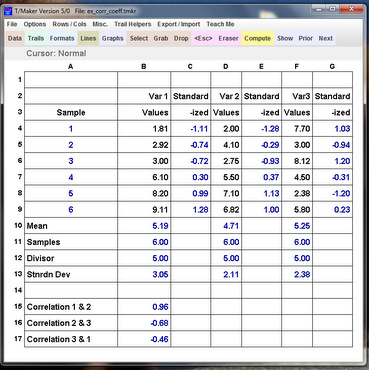
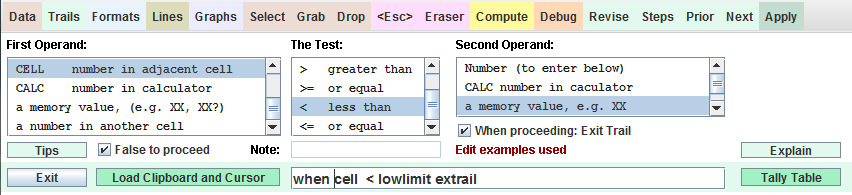
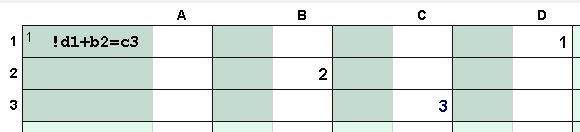



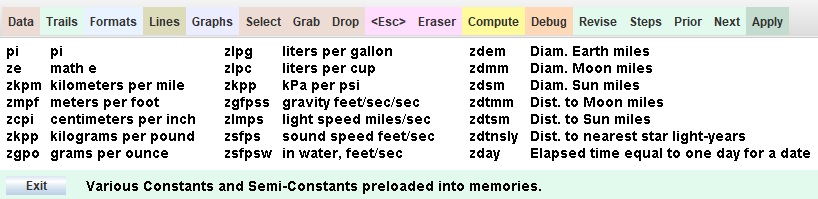

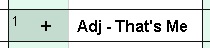
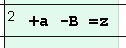
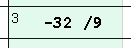
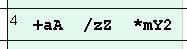 Memory names must start with 2 letters which can be followed by letters or numbers.
Memory names must start with 2 letters which can be followed by letters or numbers.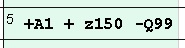 Cell names use a single letter for the column followed by the
row number. Case insensitive.
Cell names use a single letter for the column followed by the
row number. Case insensitive.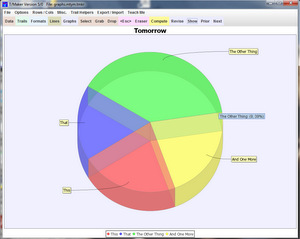

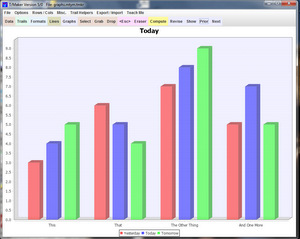
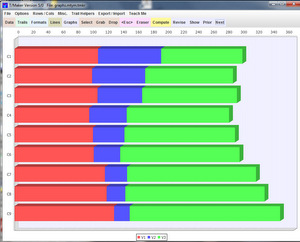
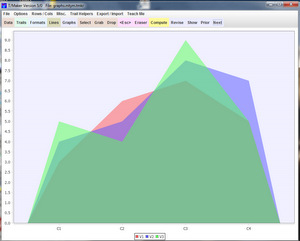
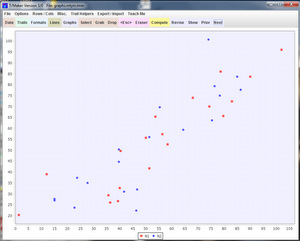
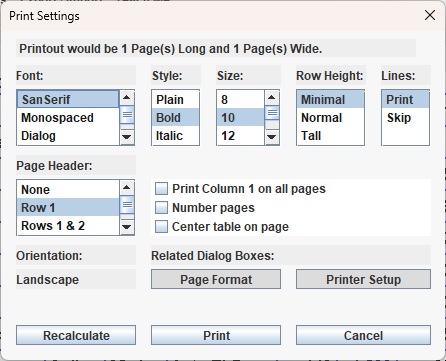
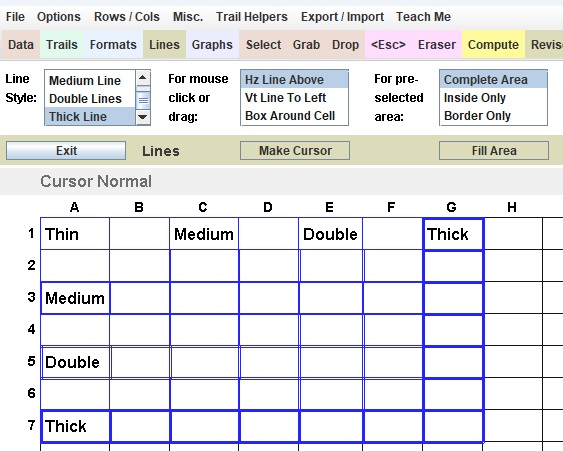
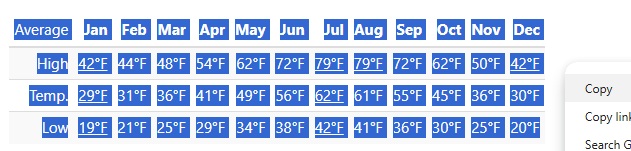
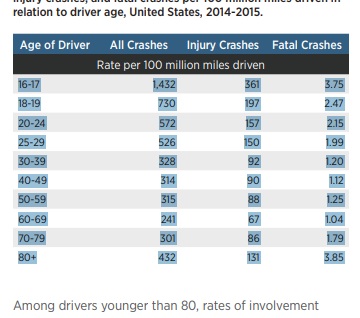
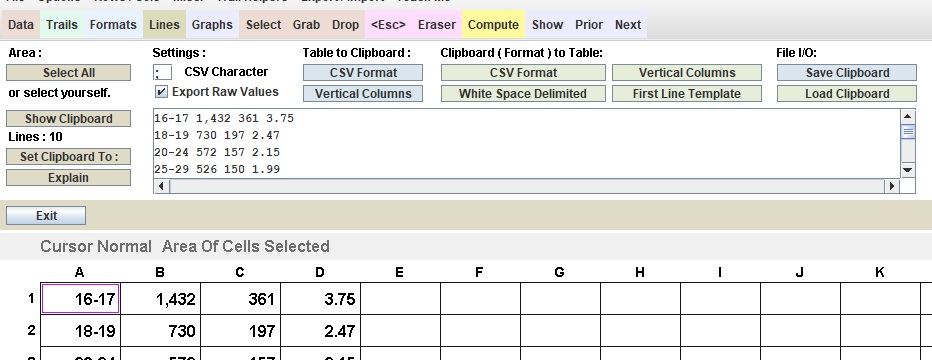

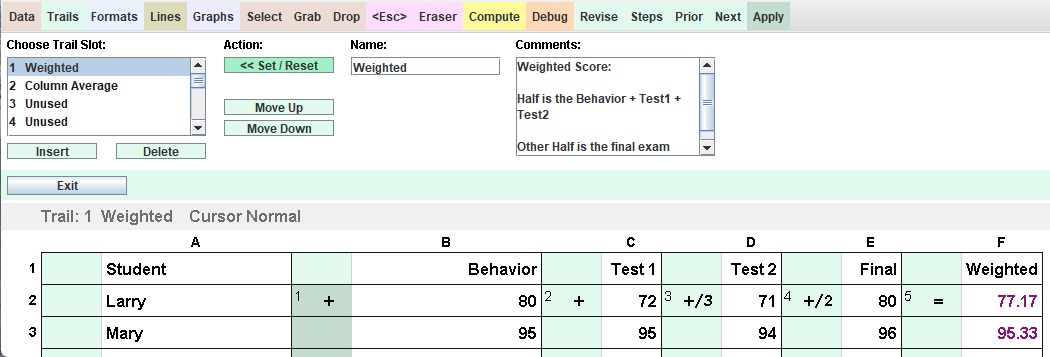

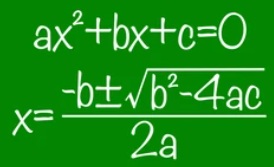 The Quadratic:
The Quadratic: